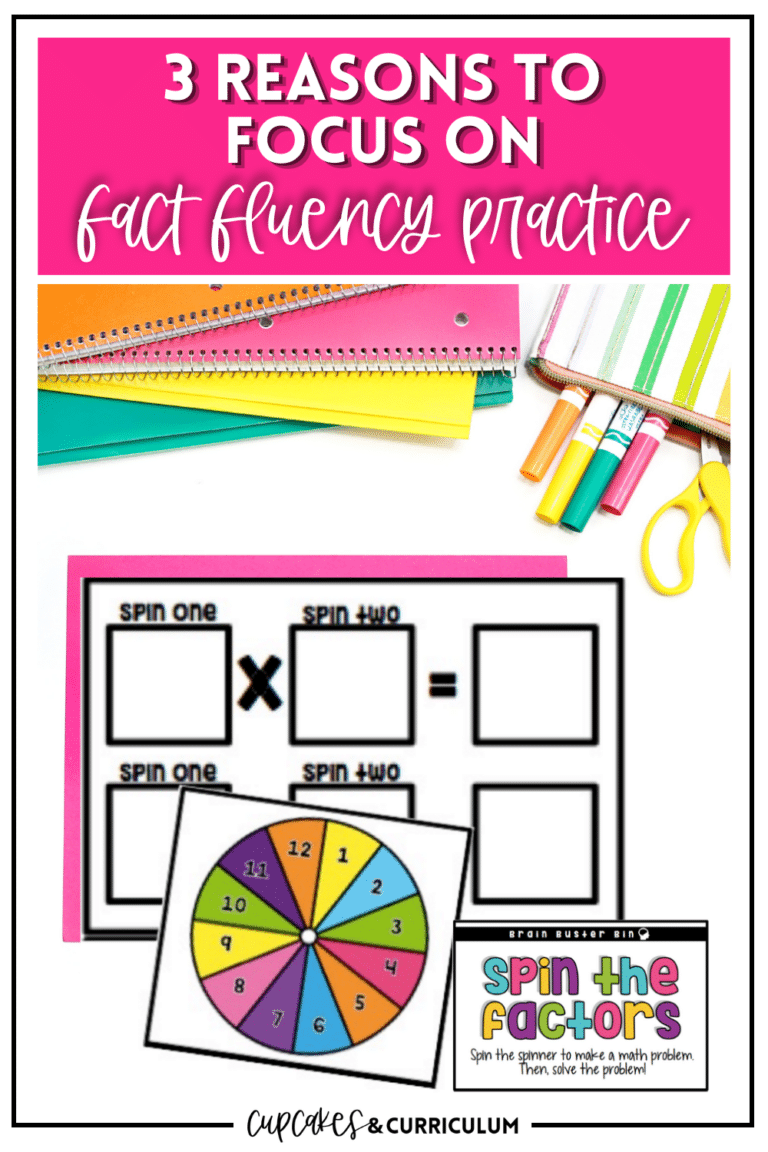
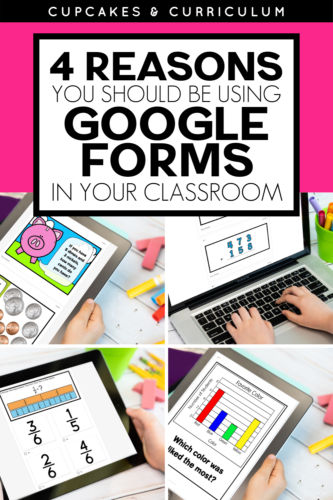
Data, data, and more data! It seems like we’re always being asked to track assessment data for our students. Of course, knowing what our students know and are able to do is important, but if you’re still giving paper assessments, it can be exhausting to interpret all that data. Digital assessments are the way to go. In fact, there are so many benefits of using Google Forms as formative assessments in your classroom.
Using Google Forms as formative assessments keeps you out of the copy room and saves paper. If your students have access to devices, there’s no reason not to put your assessments on Google Forms. In addition to saving paper, you’re saving time making copies and space in your classroom. Who needs all the extra clutter paper assessments provide?
One of the greatest benefits of using Google Forms as formative assessments is being able to quickly monitor student understanding of concepts. Using Google Forms as formative assessments in math is ideal. Not only can you cover multiple common core state standards with quick 10 question checks for understanding, you can instantly see the results to help meet your students’ needs. Use these math assessments for your 2nd, 3rd, or 4th grade (coming soon!) math classroom.
Google forms are self-grading. These math Google Form formative assessments are already set up with all the settings to use self-grading. If you’re creating your own Google Form, make sure to go under settings (the cog wheel) and select “Make this a quiz”. This will assign point values to questions to allow for automatic grading.
In addition, you can decide if you’ll share grades to your student email addresses automatically or wait to release them until a later time. If your students do not have emails and you don’t want the scores released, you can share the scores in person, online via Zoom or Google Meet, in Google Classroom, or via mail.
In addition, these scores can simply be for formative, instructional purposes. Use the grades to help differentiate instruction for your learners. The final options you can choose for quizzes are if students see which questions they missed, correct answers, and point values. You may turn these options on or off depending on the purpose of your formative assessment.
Once your students finish their formative assessment, you’ll be able to see the data from their responses. There are three additional tabs under the responses tab on the Google Forms assessment. The first tab is the summary tab. This summarizes all the answers. With multiple choice options, you’ll see a graph that shows how students chose a particular answer. Short answers are all listed. The graph feature is an excellent way to tell what concepts you should reteach in a small group or to the whole class. The next tab is the question tab. You can choose an individual question from the top dropdown menu. Each question lists individual responses. This is a good option if you want to read short answer questions quickly and easily.
Finally, you’ll see the individual tab. On this tab you’ll see each student’s responses. This is a good resource if you need to print out assessment data for IEPs or parent-teacher conferences.
In addition, you can use this easy to read tab to work 1 on 1 with students.
Another way to see assessment answers is by clicking the green spreadsheet icon on the main responses tab. This is a simple way to see all the answers in one place. It’s especially informative for multiple choice option quizzes or math Google Form formative assessments.
Using Google Forms as formative assessments can help inform instruction as well as save paper and time. If you’re participating in distance learning, Google Forms are the perfect way to make sure your students are meeting the standards and objectives you teach in your virtual learning environment. Try Google Forms for formative assessments in your classroom!
Search below for a math subject you could use some help assessing and give these Google Forms a try!
[listly id=”4QCO” layout=”full” per_page=”12″ show_list_headline=”false” show_list_badges=”false” show_list_stats=”false” show_list_title=”false” show_author=”false” show_list_description=”false” show_list_tools=”false” show_item_tabs=”false” show_item_filter=”false” show_item_sort=”false” show_item_layout=”false” show_item_search=”false” show_item_numbers=”false” show_item_timestamp=”false” show_item_voting=”false” show_item_relist=”false” show_item_comments=”false” show_sharing=”false”]